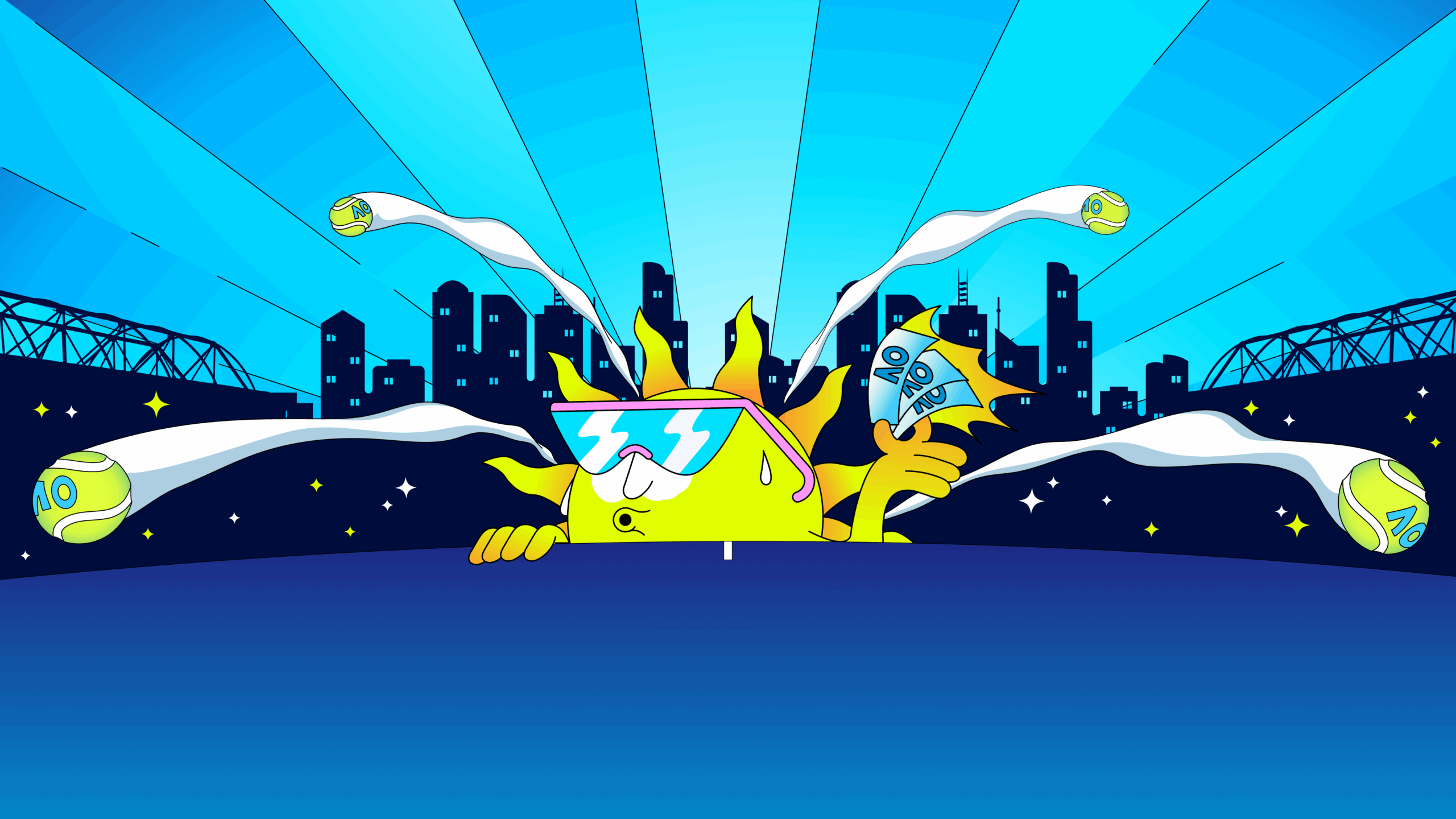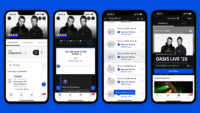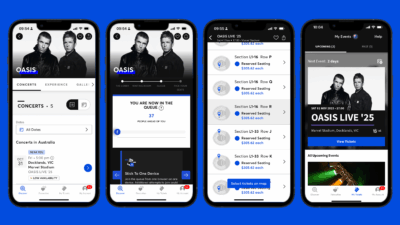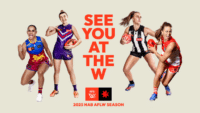Guide To

How To Guide
Ticketmaster’s Guide To Transferring Your Mobile Ticket
Got everyone together for your next event? Here's everything you need to know about Ticket Transferring!
For fast, contactless entry at the gate, it’s never been easier for you to share your tickets with family and friends thanks to Ticketmaster’s Ticket Transfer.
Whether you’re buying a ticket for a friend or not everyone in your group is arriving together – Ticketmaster makes it easy to transfer tickets in a few easy steps.
To make entry on event day a breeze, we encourage every adult to have their own ticket loaded onto their phone via the Ticketmaster app or using a mobile web browser at Ticketmaster.com.au before arriving at the venue on event day.
Follow the below steps to ensure every adult has their own ticket open on their own phone when you get to the venue.
How do I transfer a mobile ticket?
1. Open the Ticketmaster App2. Tap on my events and select the event you want to Ticket Transfer
3.Tap ‘Transfer’ below the ticket you want to share (please note: you may have to wait a moment for the ‘Transfer’ button to load)
4.On the ‘Select Tickets To Transfer’ page, confirm the ticket you want to share (please note – you must Transfer each ticket individually)
5. Tap the ‘Transfer To’ button
6. Tap ‘Manually Enter A Recipient’
7. Enter your friend’s ‘First Name’, ‘Last Name’, and ‘Email Address or Mobile Number’
8. Tap ‘Transfer Ticket’
9.The ticket in your account will now say “Sent”. You can cancel or recall the Ticket Transfer at any time
How do I accept a mobile ticket that has been transferred to me?
1. Open the SMS or email from Ticketmaster Customer Support2. Tap the ‘Accept Tickets’ button or link
3.Sign in to your Ticketmaster account If you don’t have one, tap ‘Sign Up’
4.Review the order and agree to the Ticket Transfer Terms
5. Tap ‘Continue’
6. Select ‘Mobile’ delivery and enter your Mobile Phone number (please note: tickets will not be SMSed to you)
7. Accept the tickets and unlock your barcode
8. Once you see “Ticket Transfer Complete” the barcode will be available in your Ticketmaster account
9.Proceed to your gate and scan your ticket – ensure your phone brightness is turned all the way up!
How do I open and scan my mobile ticket?
Open the Ticketmaster App2. Tap ‘My Events’
3.Select the relevant event
4.When ‘My Tickets’ opens, tap ‘View Barcode’ on your ticket
5. Once the barcode opens, tap ‘View In Wallet’ to add the ticket to your phone wallet
6. Before getting to the gate, ensure your phone brightness is turned up high
7. Scan your ticket at the gate.
Handy tips
• We encourage every adult to have their own ticket on their own phone
• All ticketholders need a My Ticketmaster account to access their Mobile Tickets. Sign up or sign in here.
• You don’t need to Transfer tickets to yourself
• Mobile tickets will not be emailed or SMSed to you. Access Ticketmaster tickets via the Ticketmaster App or Ticketmaster.com.au using your mobile web browser.
• Ensure you download and view your mobile ticket before you get to the venue.
• Make sure the screen brightness is turned up high before getting to the gate
• At the gate, scan your ticket by placing your phone with the barcode displaying up under the scanner.
You can find more information on our Ticket Transfer help page here.